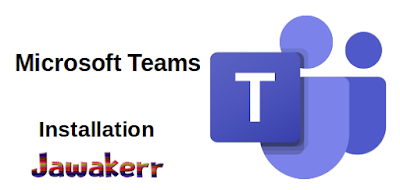Download Microsoft Teams for PC, Android and iPhone with a direct link
Download the Microsoft Teams application with a
direct link to the latest version, after the massive spread of the Corona virus
around the world. forcing educational institutions and companies to work and
learn remotely, so the search for a program that provides a safe and easy way
to communicate, complete work and follow the progress of the educational
process, there are a lot of programs Which supports communication and
teleconferences, the most famous of which is the Microsoft Meeting Program.
Downloading the Microsoft Teams software for computers provides a safe and
effective solution for communication between teachers, students, administration
and employees.
How to download Microsoft Teams to your computer and phone
1. You can download Microsoft Teams for free from
the download button in the previous paragraph above.
2. Wait until Microsoft Teams is fully loaded.
3. After that, you install the program and
install it on your computer and phone.
4. The installation process may take a while,
wait a while.
5. Now that the TEAMS program is actually
running, proceed to the next paragraph to log in to the program.
How to register with Microsoft Teams
How to register in Microsoft Teams, when you
install the Teams program correctly, now you must log in to the program, note
the following picture that shows the process of logging in to the program.
How Microsoft Teams works
1. Main interface
2. The home page in the Microsoft Teams program
includes information about the teams and members. You can also start a group
meeting, get to know the members participating with you in the team, and share
publications with others. We will explain the side menus in the explanation
below. Note the appearance of the home page after localization.
How to create a meeting in Microsoft Teams
- From the Meetings side menu you can create a
new meeting or schedule a meeting for a later time.
After setting up the meeting and starting with
it, you can control the audio and video, raise the hand and show the
conversation, and show the participants in the meeting.
An invitation to join Microsoft Teams
How to invite people to the team by copying the
link of your team or through e-mail, click on invite people as in the previous
image, then choose how you want to invite people through, the invite people
button.
You can share files and photos
From the side tabs you will find a files tab. In
Microsoft Teams, you can share files and pictures with your team, and any
member can share files with everyone.
To download the program for the computer
To download the program for Android from the Play
Store